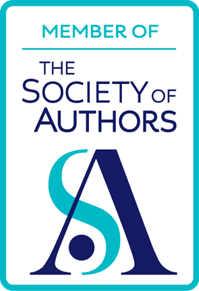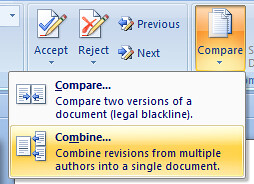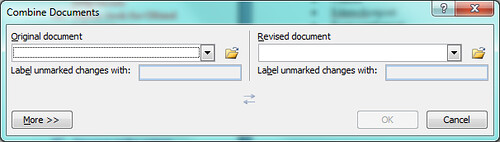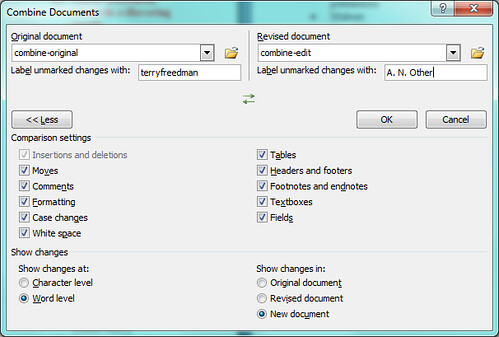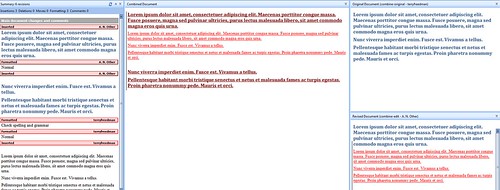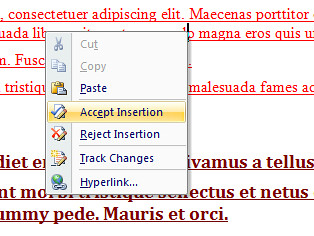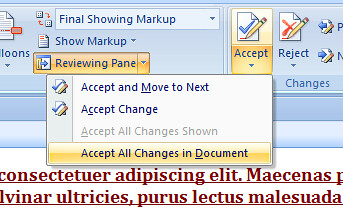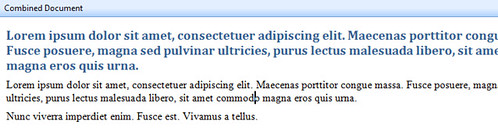Suppose you’re in this position: you have created a document. You have sent it to someone else for their comments or to edit it. They have now sent it back to you, but in the meantime you have made some changes to your original. How are you going to sort out this mess?!
If you and your colleague have been using Microsoft Word, then you don’t have a problem. All you need to do is use the Combine Documents feature.
Before doing anything, I would strongly recommend that you do two things:
- Save both your and your colleague’s versions of the document somewhere else, so that in a worst case scenario you will at least have the originals;
- Experiment with a couple of “pretend” documents first. You can easily generate text for a document by typing =lorem() or =rand() followed by Enter).
OK, here’s how to use this feature.
First, go to the Review tab, click on Compare, and then click on Combine.
Second, select the documents you wish to combine, using the dialog box.
Third, choose how you will display the changes. Click on More for more options. Make sure the name of your colleague is in the box on the right-hand side, ie that their name is associated with their changes.
Fourth, you will see a rather complicated-looking screen showing your original, their changes, and the results in a a new combined document (assuming you have accepted that default option in the previous step).
Fifth, you now have a choice. By right-clicking on each change shown, you can decide whether to accept or reject it. Alternatively, you could click on Accept-Accept All Changes to Document.
Sixth, when you have completed this process, you will have a new combined document. Fortunately, you will still be able to distinguish between your edits and those of your colleague because the font will be different in each case.
Seventh, save the new combined document with an appropriate name. Should you change your mind subsequently, you will still have the original documents, so nothing is irrevocable.
For other how-to articles on Microsoft Word, please see the Microsoft Word section of this blog.