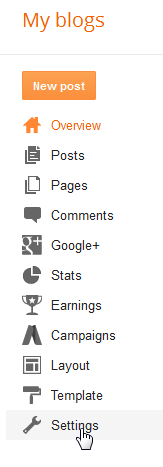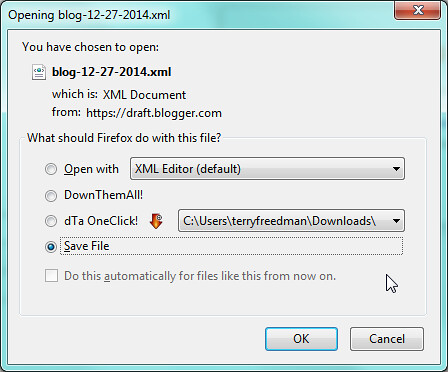What can be worse than losing your beautifully-crafted prose that you’ve published as blog posts? In this short series I’m looking at how you you can try to guard against the inconceivable happening. Today, I’m looking at Blogger. If you have a blog using the Blogger platform, then here’s how to back it up.
First, log into your Blogger account. Unfortunately, there doesn’t appear to be a way of saving all your blogs at once if, like me, you have several. So the next thing you’ll need to do is click on the name of the blog you wish to back up first.
In the screenshot below, I’ve clicked on my My Writes blog.
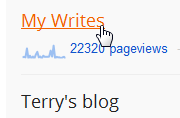 Click on the name of your blog
Click on the name of your blog
Next, click on Settings.
Then on Other.
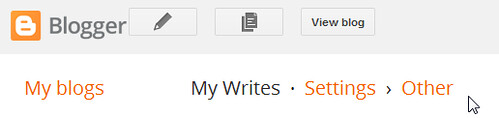 ... and you should see something like this on your screen
... and you should see something like this on your screen
Under Blog tools, click on Export blog.
 Make sure you click on Export and not Delete!
Make sure you click on Export and not Delete!
Then click on Download blog.
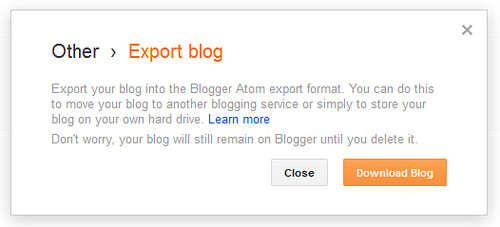 Then click on the Download button
Then click on the Download button
Save the XML file that is generated.
You can check the file by opening it with your web browser or with a text or XML editor.
 Once it has been saved, open the XML file with your web browser by right-clicking on its name and then clicking Open with
Once it has been saved, open the XML file with your web browser by right-clicking on its name and then clicking Open with
As you can see from the screenshot below, there are some strange bits in it. That doesn’t matter, because the whole point of an XML file is to enable you to import your blog posts back into a blog platform should you need to do so. Let’s face it: if the absolute worst came to the worst, you could edit this file yourself. It would be tedious, but probably not as depressing as trying to remember everything you wrote should your whole blog disappear.
 With a bit of luck, this is how your XML file will look!
With a bit of luck, this is how your XML file will look!
The file will be downloaded into an area on your computer such as the Downloads folder. If I were you I would move it to somewhere more sensible. I’ve created a folder on my hard drive called Website backups, and within that I have folders for various websites and blogs, including one for My Writes.
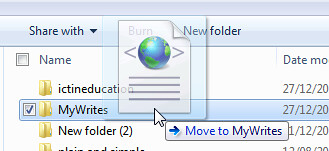 Move the file somewhere sensible and more memrable
Move the file somewhere sensible and more memrable
The XML file by default has a pretty nondescript name, the only useful element of which is the date. I suggest changing it to something more useful, as I’ve done here.
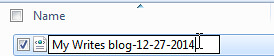 And finally, change its name to something more descriptive -- unless that's the only blog you have, of course
And finally, change its name to something more descriptive -- unless that's the only blog you have, of course
And that’s it. If you have more than one Blogger blog, repeat this for each one. It doesn’t take too long.
As an extra precaution, make sure you back up your hard drive too. I’ll be covering that in a future post.
Next: how to save your Wordpress blog.