The biggest problem facing the would-be writer is getting commissions. I think we all know what it’s like to receive rejection slips. Some of us could even paper our walls with them. The second biggest problem is how to organise yourself to not miss a deadline once you do start to get commissions. The best way, I’ve found, is to use a spreadsheet.
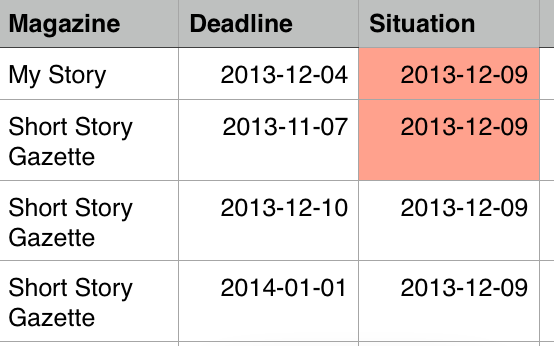 Tame those deadlines with a spreadsheet!Before you start panicking at the thought of number-crunching, let me reassure you. This has nothing to do with calculating; it has everything to do with a spreadsheet being a tool designed for modelling. I’ll tell you what you need to do, but you will need to find out how to do it in the spreadsheet you use, as they are all slightly different. OK, here goes.
Tame those deadlines with a spreadsheet!Before you start panicking at the thought of number-crunching, let me reassure you. This has nothing to do with calculating; it has everything to do with a spreadsheet being a tool designed for modelling. I’ll tell you what you need to do, but you will need to find out how to do it in the spreadsheet you use, as they are all slightly different. OK, here goes.
Create a spreadsheet that looks like this:
As you can see, it has just three headings: Magazine, Deadline and Situation. You may wish to insert another column headed “Story name” if you are submitting more than one story or article to a particular magazine.
Next, change the format of the date such that the year appears first. (The option to do this should be in the date formatting menu.) This seems counter-intuitive, and looks odd, but it’s crucial. This is because one of the things you need to do easily is sort the table so that the first deadline appears at the top. If you format the date in the usual way, it will order the deadline by either day (e.g. 1st February will appear before the 2nd January), or month (e.g. December 1st will come before March 1st).
Now, you could just leave it there, but you could make the spreadsheet even more useful. You’ll notice that some entries have a different colour. This is known as “conditional formatting”. What I’ve done is told the spreadsheet that if today’s date (given by the formula "=Now()”) is later than the deadline date, to make the cell (as it’s called) red.
I could have been slightly cleverer and told it to make it orange of the deadline is coming up in the next week, but I believe in keeping things simple!
To do this sort of thing, look in the Formatting options or Help for “conditional formatting”.
Finally, the spreadsheet will also enable you to filter the data. For example, if you want to show only your commitments to a particular magazine, or only the deadlines coming up this week, you can do that. Just look in the Data options or Help for “data filtering”.
And there you have it: great organisation, almost instantly!
See also: Meet the deadline