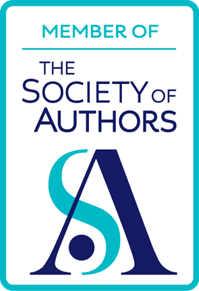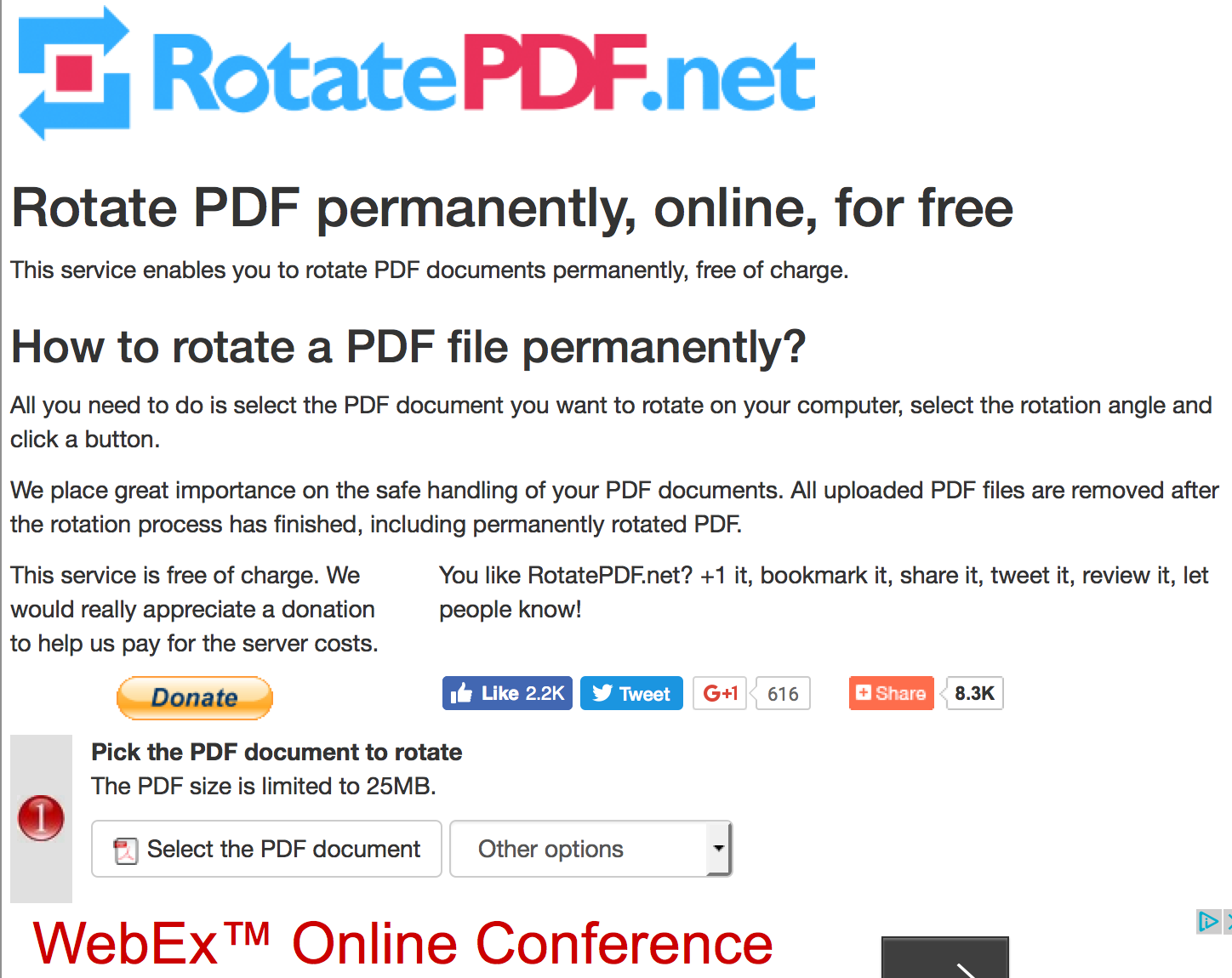Suppose you want to send a couple of pages of your latest book to a friend or colleague. Rather than photocopying the appropriate pages and popping them in the post, you can scan them to a pdf document.
This presupposes, of course, that you have a scanner. Most printers these days are multifunction devices. That is, they not only print, but they can also be used as a photocopier or a scanner.
The easiest way to scan to a pdf document is to insert a usb stick into your printer, and then press the Scan button. If it keeps asking you to insert media, it means that it hasn't recognised the usb. That is probably because the usb is too large in terms of its capacity. This is one of those cases where small is definitely beautiful: much better to insert a usb of, say, 4 megabytes than 64 megabytes.
Once you've inserted the usb stick and presses scan, it will ask you after each scan whether there are more pages to come. Keep pressing 'Yes' until the answer is 'No'. After a moment or two, you'll have your document in the form of a pdf on the usb stick.
Check the pdf before you pass it on to anyone else, in case it has come out at the wrong orientation, eg upside down. That's not a problem if the recipient intends to print it out, but it is if they prefer to read it on screen.
I've checked out a few programs that can rectify the situation, and the best one I've come across is the one at http://www.rotatepdf.net/. This has a horrible interface, as you can see from the screenshot below.
Pretty it ain't.
It seems designed to get you to click on advertisements so be careful. However, unlike others I tried, it doesn't create just a preview of a correct-looking pdf, one that disappears after you close your web browser down, and it doesn't stick a watermark over the text. And it's free.