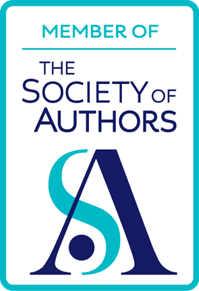Let’s face it, a lot of videos don’t have a lot going on in terms of visual stimuli. True, there are those dreadful videos which consist purely of people holding up handwritten notices, accompanied by some awful dirge, and unfortunately you have to watch them if you want to learn what they have to say.
However, many videos wouldn’t suffer much if you listened rather than watched. For example, music videos would come into this category, as would home-made interviews which consist of little more than “talking heads”.
For example, if you were to come across a video in which a well-known writer was talking about their craft, you could perhaps listen to it, without losing much, if anything, by not watching it.
Converting such videos to audio-only files affords several advantages:
- You can transfer the audio files to your mp3 player (via iTunes if you use an iPod)
- you can listen to them while doing other things, such as writing your next short story or article.
You’ll need a converter program. The best one I’ve used is called Freemake Video Converter. This will convert videos of, as far as I can tell, any format, and convert them into videos of any other format – or into MP3s, which is what we’re interested in here.
So, with no more ado, here’s how to convert your videos:
- Go to the Freemake Video Converter website.
- Download and install the program.
- Run the program, and add the videos (s) you wish to convert.
- Click on “to MP3” (you may have to use the horizontal scrollbar to find it).
- Select the folder in which you wish to save the audio file(s).
- If you wish, click the “Export to iTunes” option. I have never found this to work, but it doesn’t seem to make any difference anyway.
- Click on Convert.
 You can add videos via the Add button, or by dragging and dropping
You can add videos via the Add button, or by dragging and dropping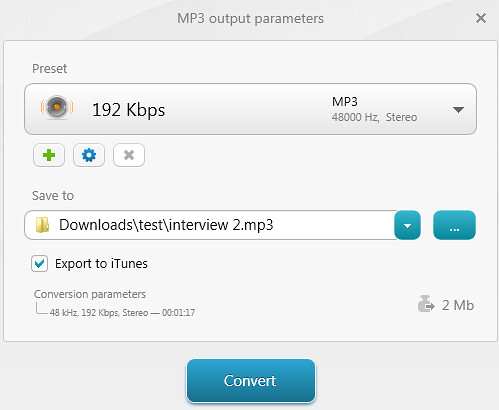 Change the default folder and other options if you like
Change the default folder and other options if you likeAnd that is it. You can now transfer the audio files to your MP3 player. (As there are several versions of iTunes “out there”, and several alternative programs for people who either don’t like iTunes or don’t have an Apple MP3 player, I think I’ll skip over the issue of how you actually do the transferring, if you don’t mind. You can easily fond out how for yourself by carrying out a search on the internet or looking in the user manual.) Then you can listen to them while you are on the move.
Alternatively, double-click on the file you wish to listen to on your computer, and carry on working!