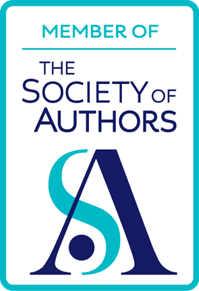Making changes to a document, albeit provisionally, is something you can easily do in Review mode, which has been covered in a separate article. But that can easily become unwieldy, especially when more than a couple of people are involved: we all know the old saw about too many cooks.
Making changes to a document, albeit provisionally, is something you can easily do in Review mode, which has been covered in a separate article. But that can easily become unwieldy, especially when more than a couple of people are involved: we all know the old saw about too many cooks.
A reasonable compromise is to invite people to make comments on the document, within the document itself. Just highlight he bit you want to comment on, click on Add comment (inside the Review section), and you’ll be able to say your piece. If you use the default display option, of having “balloons” in the margin rather than having the comments inline, it will be easy to read everyone’s comments as they will be stacked on top of each other.
 We know who you are...You will be able to tell who has said what, because their initials will appear in the comment (unless they have logged in anonymously, of course, or under someone else’s name).
We know who you are...You will be able to tell who has said what, because their initials will appear in the comment (unless they have logged in anonymously, of course, or under someone else’s name).
To remove comments, right-click on them and select Delete Comment, or click on Delete Comment—>Delete All comments. You can also leap from one comment to the next by clicking on the appropriate menu options, which is handy if they happen to be separated by several pages.
You can also change the appearance of comments, such as highlighting a word in one of them, by selecting the word or words in the comment you wish to change and then using the right-menu formatting options.
Play around with this feature, and the way it appears in the document. It's a useful way of keeping the clutter to a minimum, without risking mislaying or forgetting about a comment if it was made in a a covering email or something like that.